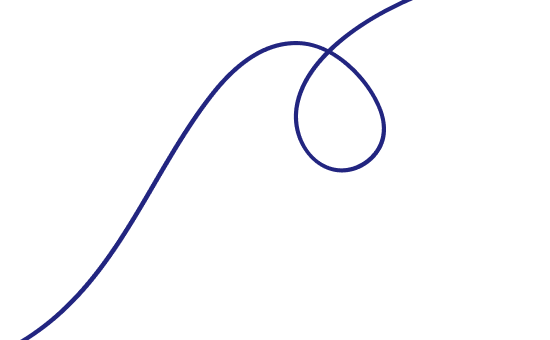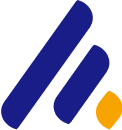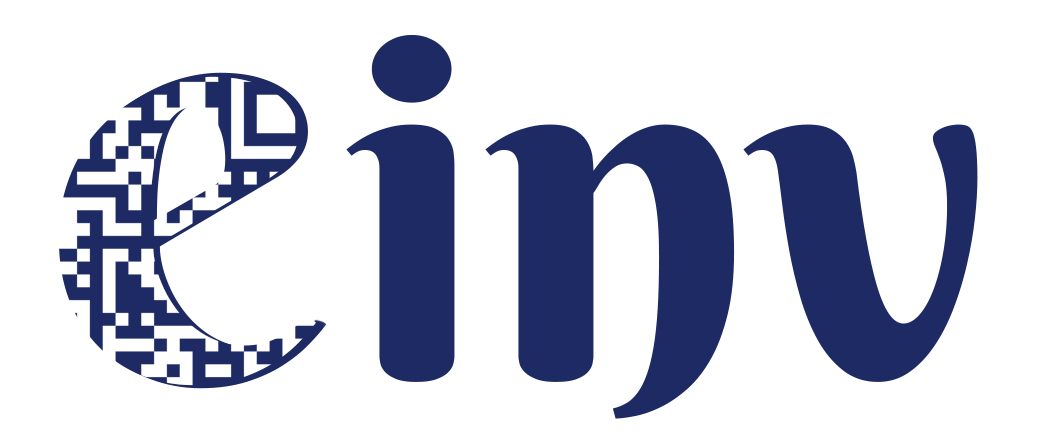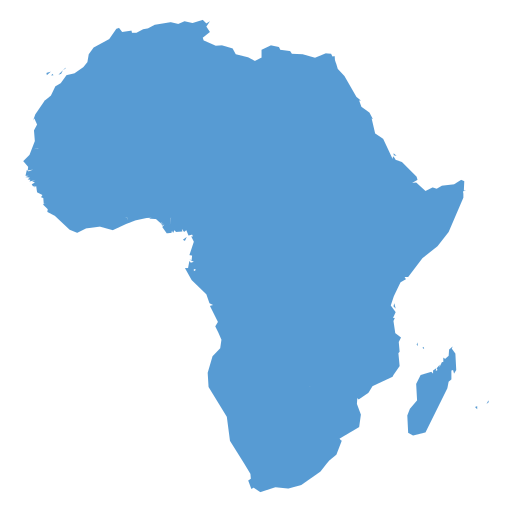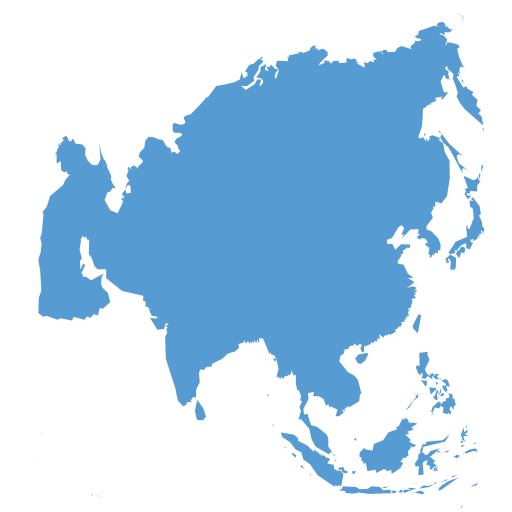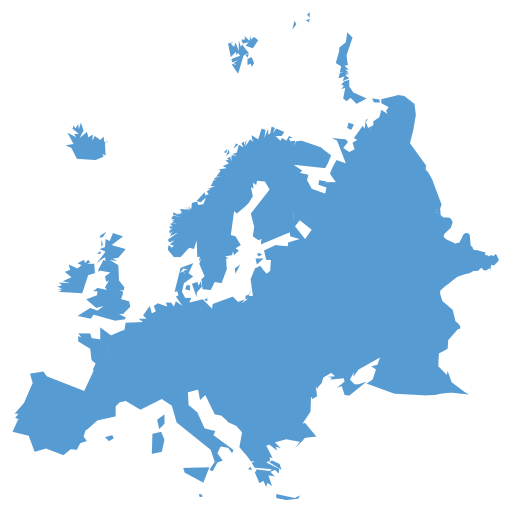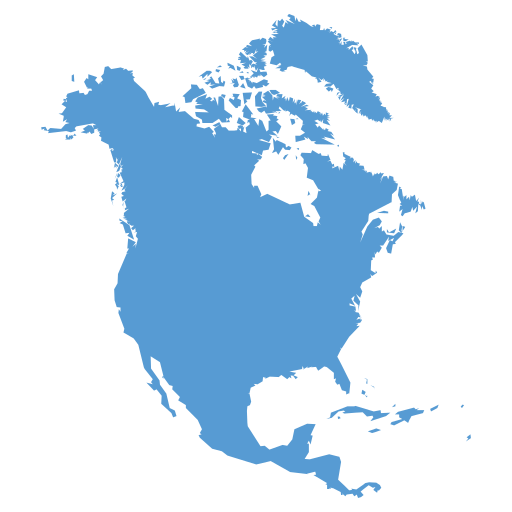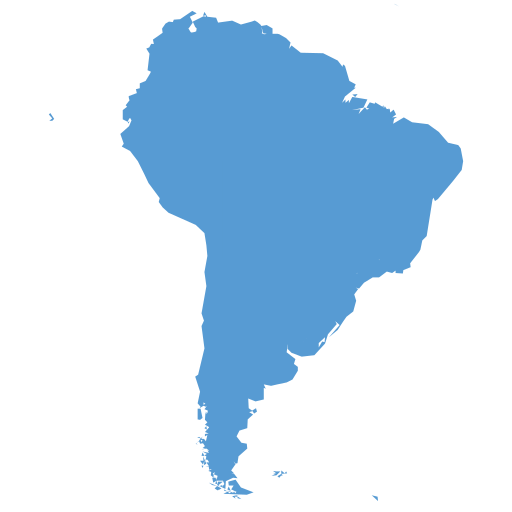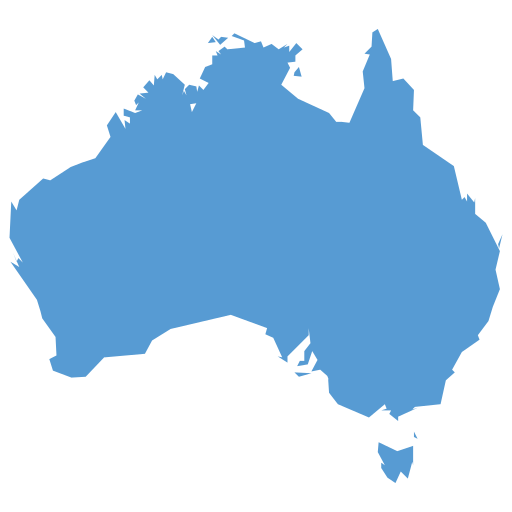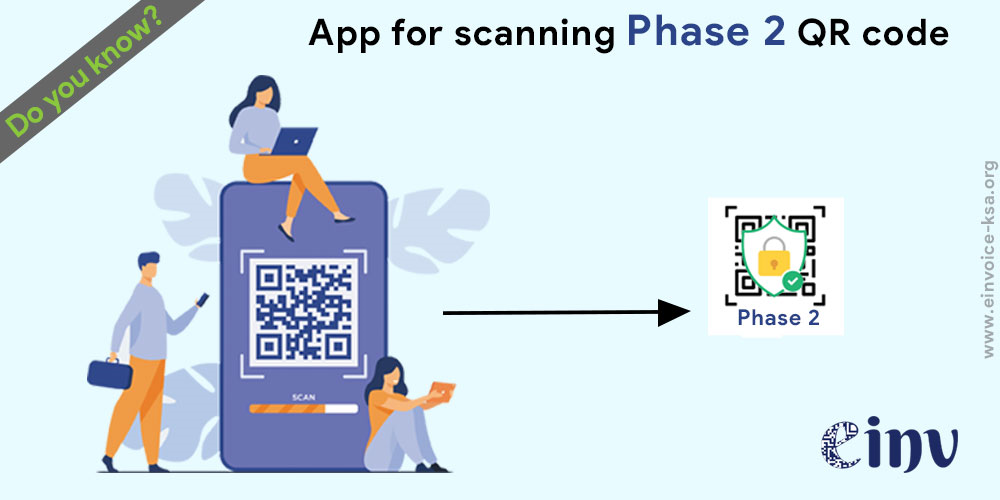
Zakat, Tax and Customs Authority (ZATCA) (earlier known as GAZT), has implemented Phase I of e-invoicing in Saudi Arabia from 4th December 2021. The timeline for Phase II is set from 1st January 2023. As per e-invoicing resolution, all the e-invoicing applicable taxpayers must generate Quick Response (QR) codes on invoices to make them valid.
Also, ZATCA released a mobile application (app) to verify the authenticity of the e-invoices generated by sellers. This article explains how to download and use the VAT app for verifying the e-invoices by scanning the QR code printed on the e-invoice.
1) How to download the VAT app for validating an invoice?
ZATCA developed the VAT app and made it publicly available. You can download the VAT app from Play Store or iOS App Store.
Play Store: https://play.google.com/store/apps/details?id=com.gazt.egazt&hl=en&gl=US
iOS App Store: https://apps.apple.com/us/app/الضريبة-المضافة/id1328845826
(If you are unable to download the VAT app by clicking on the above links, please copy-paste the link into your browser.)
2) How to validate the ZATCA e-invoice using a QR code?
Please follow the below steps after downloading the VAT app on your device:
Step 1: Open the VAT app and click on the ‘Scan QR Code’ icon, which is available on the home screen like below:
· If you want to switch the languages, please follow the below path:
Step a: Click on three lines available on the right-side bottom corner of the app as shown below.
Step b: Scroll down and click on the last option in the menu, as shown below.
Step C: Click on ‘yes’ to change the language, as shown below.
Step 2: The ‘Validate VAT Registration or E-invoices’ will be shown, and the ‘Scan QR’ option will be selected by default.
Step 3: Scroll down a little bit and then click on the ‘Scan QR’ button as shown below.
Step 4: Now, point your camera to the QR code printed on the invoice and scan it.
Step 5: After a successful scan, the screen will display the below details:
· Seller’s name
· VAT registration status
· VAT number
· Invoice date.
· Invoice amount.
· VAT amount
3) What shall be the contents of a QR code?
ZATCA notified the contents of a QR code in ‘Electronic Invoice Resolution’. The table below lists the particulars to be included in B2C and B2B invoices (along with the applicable phase).
Request A Call Back
We will try and understand your system architecture & discuss details of what it will take for you to get 100% compliant.